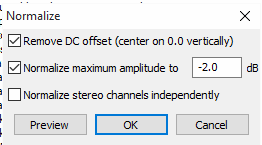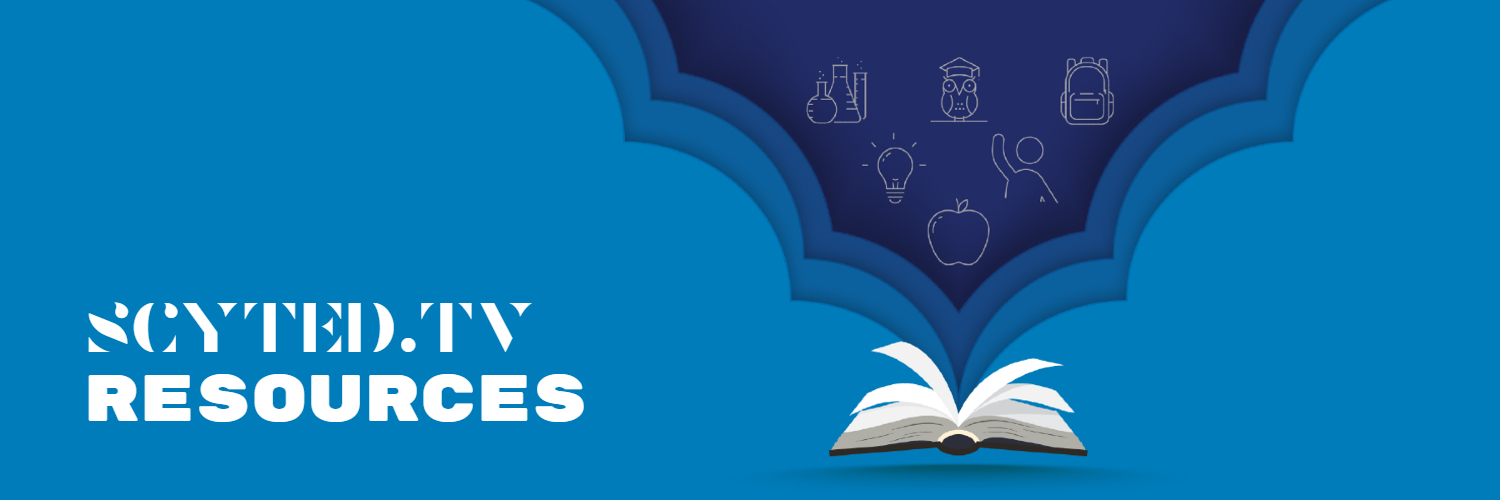
← back

Clean Audio in Audacity
These are some good settings to help clean up microphone audio in Audacity.Source: reddit.com
The information provided in this resource is from u/kyleblane on Reddit.
STEP 1: Remove Background Noise
To remove background noise, apply the "Noise Reduction" effect to your audio by first getting a noise profile of the background noise. Select a period of time in your audio clip that consists of just the background noise you want to remove, then click the "Get Noise Profile" button in the Noise Reduction effect.Now that you've done that, set "Noise reduction (dB)" to 10, "Sensativity" to 2.00, and "Frequency smoothing (bands)" to 4. Make sure you have it set to "Reduce" and not "Residue", then click apply.
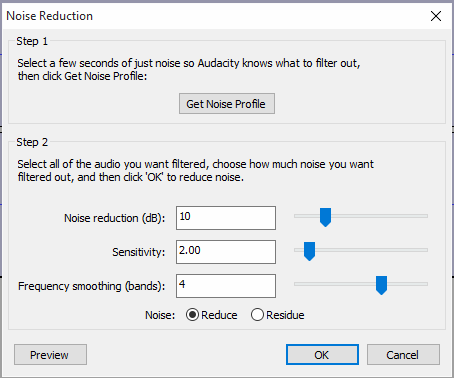
STEP 2: Make Louds Softer and Softs Louder
Now you need to find the "Dynamic Range Compressor" effect and the sliders as follows:Enable "Make-up gain for 0 dB after compressing" and disable "Compress based on Peaks", then hit okay.
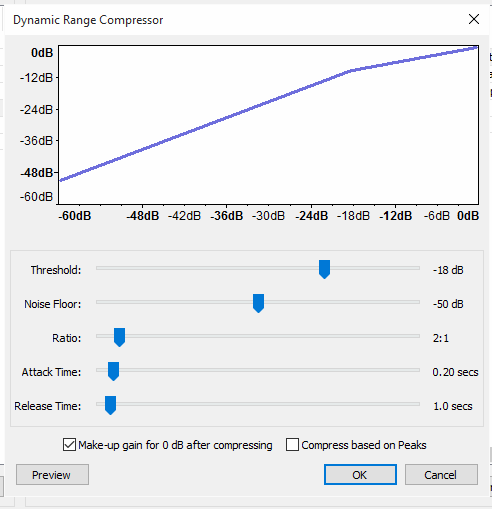
STEP 3: Make Voice Sound More Clear
Open your EQ (Equalization) effect and copy the settings on the chart below. Keep in mind that these settings may very depending on your voice and microphone, so it may require some tampering to get it right.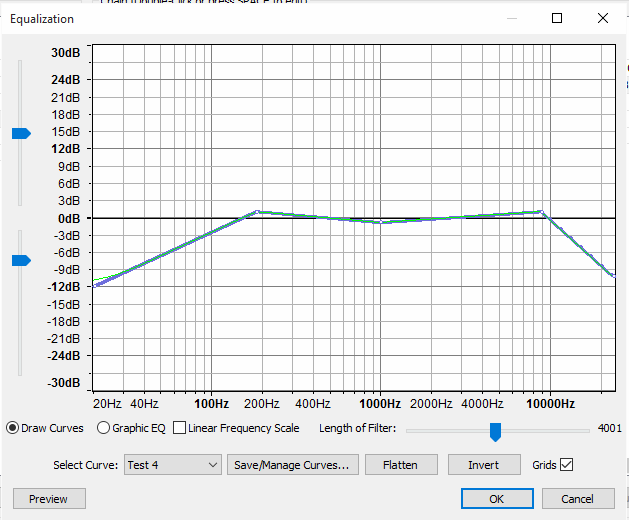
STEP 4: Smooth Out Peak Levels
Find the "Normalize" effect. This one will help smooth out the louder parts of your audio.Turn on "Remove DC offset" and "Normalize maximum aplitude to", setting it to "-2.0 dB"; disable "Normalize stereo channels independantly", then click "ok" to apply.